
Error Message Shown When Trying to Open Exported (XLS files) Course Activity Overview Reports
Date Published: Jul 08,2022 Category: Planned_First_Fix_Release:Will_Not_Fix_Collaborate; Product:Learn_BU; Version:X9_1,SaaS Article No.: 000076659
Date Published: Jul 08,2022 Category: Planned_First_Fix_Release:Will_Not_Fix_Collaborate; Product:Learn_BU; Version:X9_1,SaaS Article No.: 000076659
Product: Blackboard Learn
Release: 9.1;SaaS
Service Pack(s): 9.1, SaaS
Description: An error message is shown when users try to open exported (XLS files) Course Activity Overview reports in their local computer using Microsoft Excel. The error message indicates that the file could be invalid or corrupted.
Steps to Replicate:
- Log into Blackboard Learn as an Administrator (The issue can also be reproduced by logging in as an Instructor)
- Go to the System Administrator page > Courses > Courses
- Search for an Original View course which has recent activity (Student's work)
- Go to Course Menu > Control Panel > Evaluation > Course Reports > Course Activity Overview
- Click on the "chevron" button (Contextual menu) and select Run
- Select the dates and the students/groups to be included in the report and click on Submit
- Click on Download Report and save the file
- Open the file (XLS) in Microsoft Excel
- An error message is shown when trying to view the file
Observed Behavior:
An error message is shown when users try to open exported (XLS files) Course Activity overview reports.
Expected Behavior:
No error message should be shown when users try to open exported (XLS files) Course Activity overview reports.
Symptoms: An error message is shown when users try to open exported (XLS files) Course Activity overview reports:
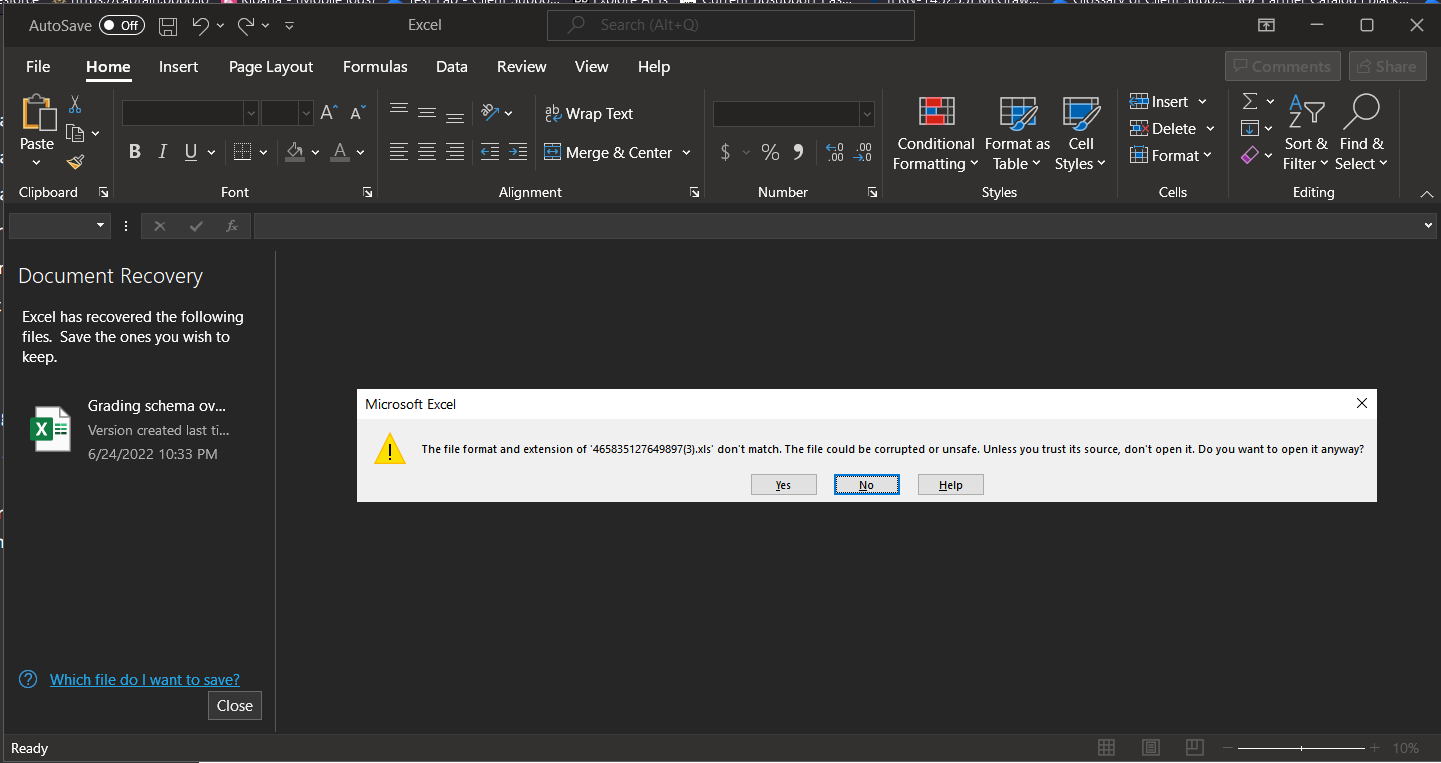
The file can still be opened by clicking on "Yes" despite of the error message being shown, however, this error message can be misleading.
Target Release: Will Not Fix
The file can still be opened by clicking on "Yes" despite of the error message being shown, however, this error message can be misleading.
Target Release: Will Not Fix