
How to allow access to your microphone on Windows 10
Date Published: Oct 22,2019 Category: Product:Web_Conferencing_Known_Issues_and_Error_Messages_Web_Conferencing; Version:Web_Conferencing Article No.: 000053868
Date Published: Oct 22,2019 Category: Product:Web_Conferencing_Known_Issues_and_Error_Messages_Web_Conferencing; Version:Web_Conferencing Article No.: 000053868
Product: Collaborate -Web Conferencing
Description: If you’re having audio problems in your session, the following steps may resolve the issues. By following these steps, you will allow access to your microphone.
Symptoms: User may get a "cannot connect to microphone" error message, or their microphone will not be seen when running the audio setup wizard.
Cause: Microphone is not allowed under their Privacy Settings
Resolution/Workaround: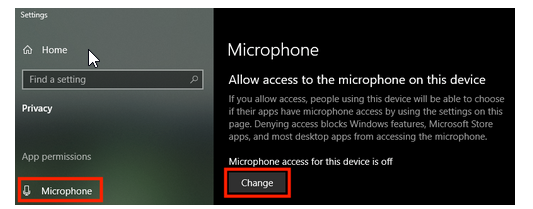
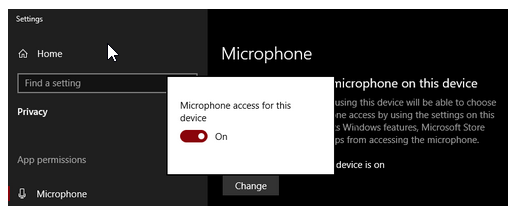
For more information on troubleshooting sounds settings, please click here.
Cause: Microphone is not allowed under their Privacy Settings
Resolution/Workaround:
- Click the Windows Start Button > Settings > Privacy.
- Select Microphone from the menu on the left then click the Change button.
- Set the Microphone access toggle to the On position.
For more information on troubleshooting sounds settings, please click here.