
Known Issue: Application sharing the entire desktop in Chrome requires selecting the desktop image even if there is only one screen to select
Date Published: Mar 27,2019 Category: Product:Web_Conferencing; Version:Web_Conferencing Article No.: 000059691
Date Published: Mar 27,2019 Category: Product:Web_Conferencing; Version:Web_Conferencing Article No.: 000059691
Service Pack(s): Web Conferencing
Description: Collaborate users using application sharing to share the entire screen in Chrome will now need to select the image of their desktop in the screen selector dialog before they can share, even if they only have one monitor. Otherwise the "Share" button will remain greyed out until the image is selected.
Steps to Replicate:
Symptoms: 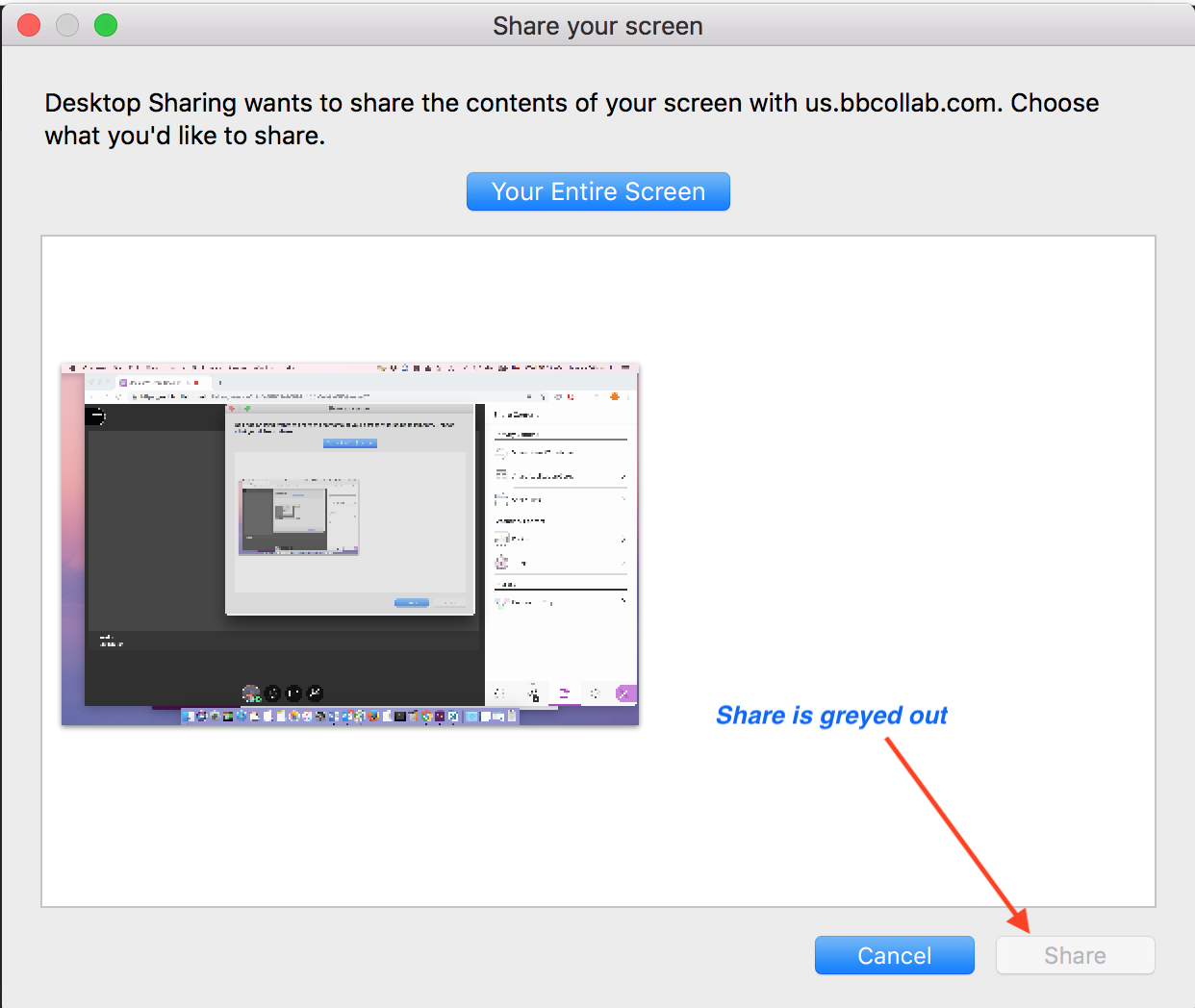
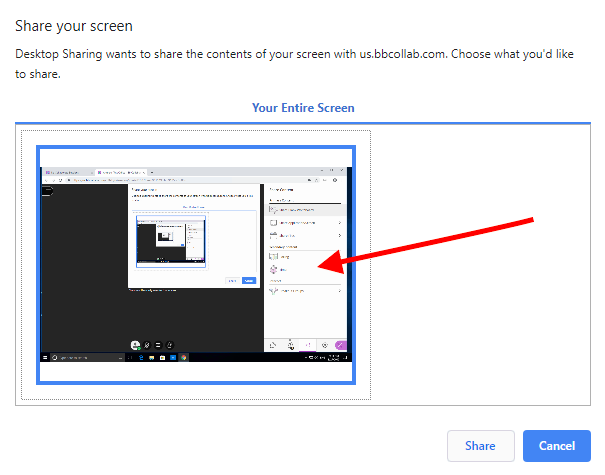
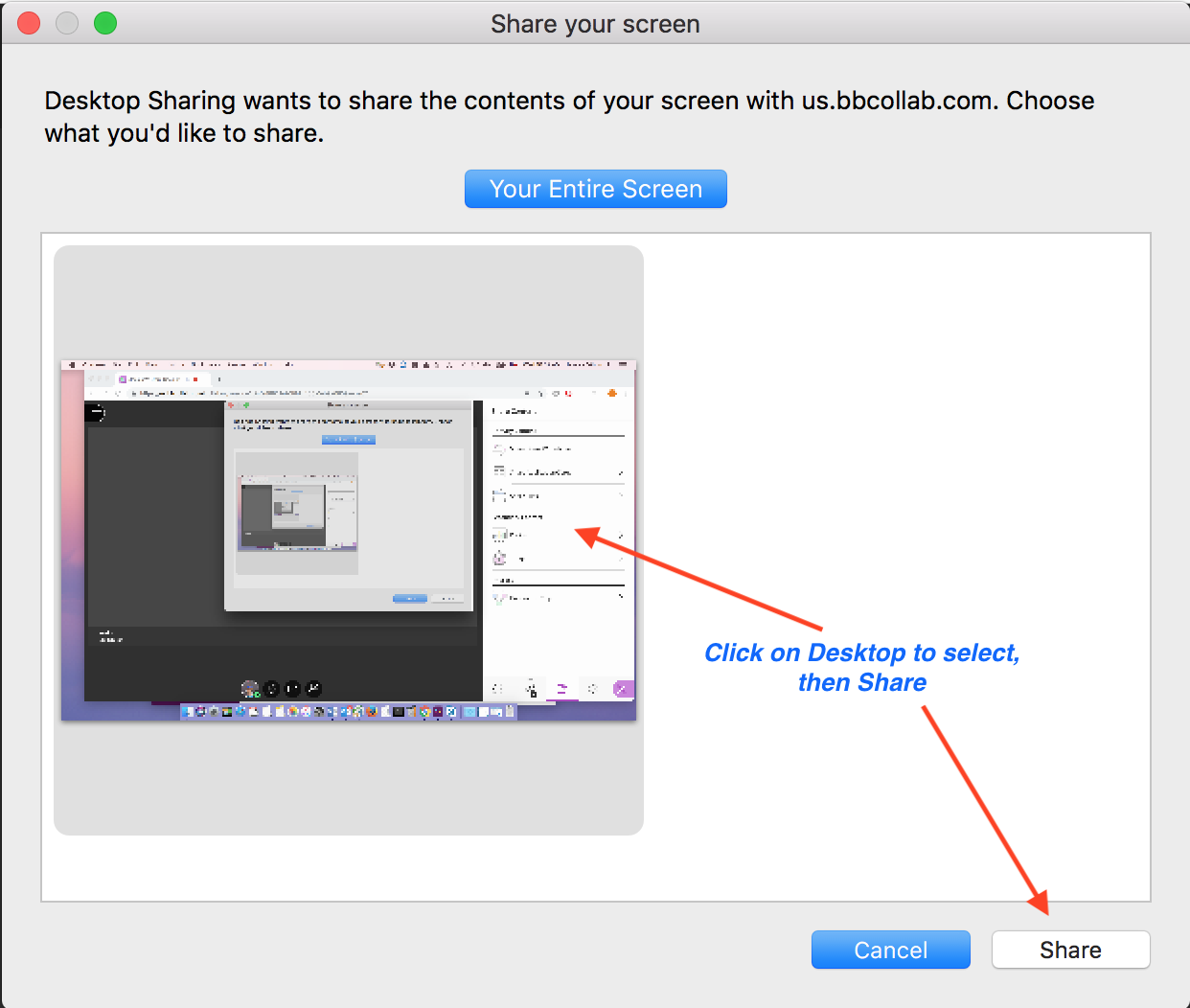
Cause: Due to a change in Chrome, Collaborate cannot force the selection of the screen. Even when there is only one choice present, the user must still select the screen or application to share.
Resolution/Workaround: Users should click on the image of their desktop to select it.
Known Issue Symptoms / Workaround
- Using Chrome with a single monitor/screen, as a Moderator or Presenter click on "Share Application/Screen"
- User selects to share "Entire Screen".
- The "Share your screen" window opens.
- The Share button is greyed out until the user clicks on the image of their desktop so that the desktop is selected.
- Once the desktop image is selected the user will see that image has a blue border in Windows and a grey border on Mac.
- Now the user can select the Share button.
Affected Platform
Chrome on Windows and MacCause: Due to a change in Chrome, Collaborate cannot force the selection of the screen. Even when there is only one choice present, the user must still select the screen or application to share.
Resolution/Workaround: Users should click on the image of their desktop to select it.